Optimize Your Google Business Page
Follow each of the steps below (with screenshots) to claim, edit, and optimize your local Google Business page.
Please note, Google updates it’s Business Pages system frequently, so apologies in advance if the instructions below fall out of date. they are current as of August 2014.
1. Start by going to http://google.com/places.
If you’re new to Google Places, the image below is the first thing you’ll see. Agree to the terms and conditions by clicking the box and then click “Continue.”
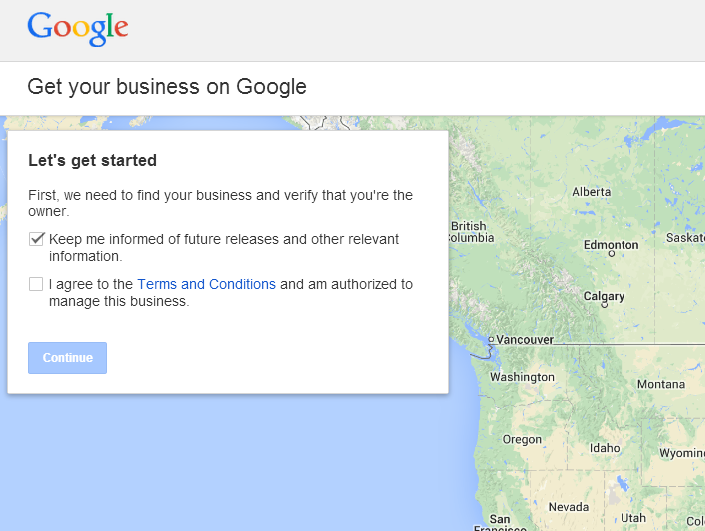
2. Search for your business.
Enter your business name and search to see if it’s listed.
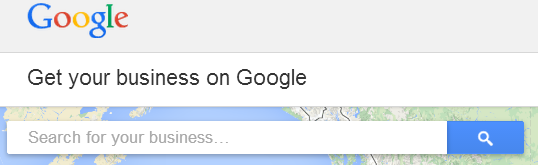
3. Find your business or add it if it is not present.
In the example below, I type in the faux business name “Dogs and Cats For All” to demonstrate what you might see when you enter your business name. If your business is listed in Google Places, click on your business and edit it (go to Step 8). If none of the listings are your business, click on the option, “No, these are not my businesses. Let me create my business.” Continue to step 4.
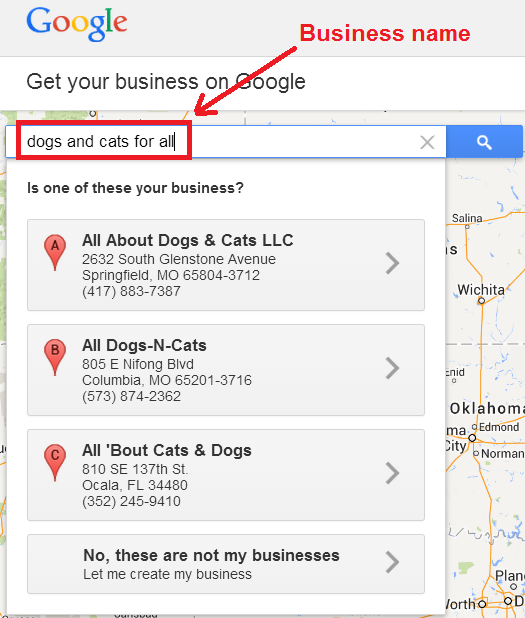
4. Add your business information.
Your business name, address, and phone number should exactly match what is on your website. If it doesn’t, Google does not know which NAP (name, address, and phone number) is the correct one. Bungling this could really hurt your rankings. Learn more.
It’s recommended as a best practice to use a local phone number and area code, as opposed to a toll free number.
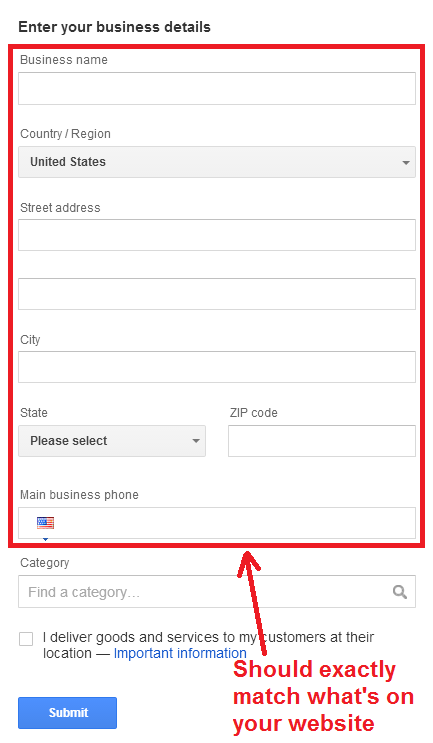
5. Select your business category(s).
Selecting your correct business category is considered to be the most important ranking factor in David Mihm’s 2013 Local Search Ranking Factors. Since Google’s recent update to the Places dashboard, they don’t accept categories that aren’t on their list. Choose carefully, as your primary category is likely the most important. Choose additional categories if they also describe what your business is, not what it does.
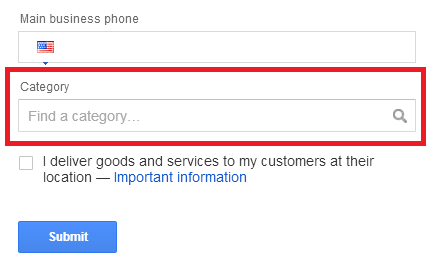
6. Service Area.
If you are strictly a retail business that does all it’s transactions at its store, do not check the box, “I deliver goods and services to my customers at their location.” Click “Submit” and move to step 7.
If your business does deliver products and services to your customers at their location, check the box. When you do, a new box opens and you can specify your service area by city/zip code or by selecting a certain radius. You may add multiple city/zip code selections.
According to Google, you should only check the box, “I serve customers at my business address,” if you want your complete business address to display on Google and if your business location is staffed and able to receive customers during its stated hours. Check it if you do. If you don’t serve customers at your business address, uncheck this box. If you uncheck this box, Google will not list your business address.
Many home-based businesses should not check this box.
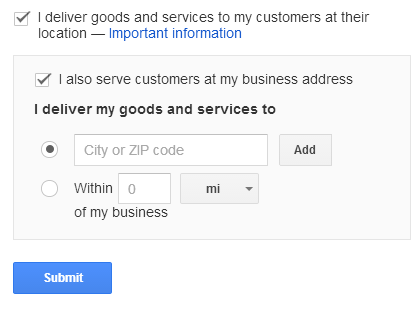
7. Verify your listing.
The next step is to verify your business listing, which you can do by phone or by regular mail.
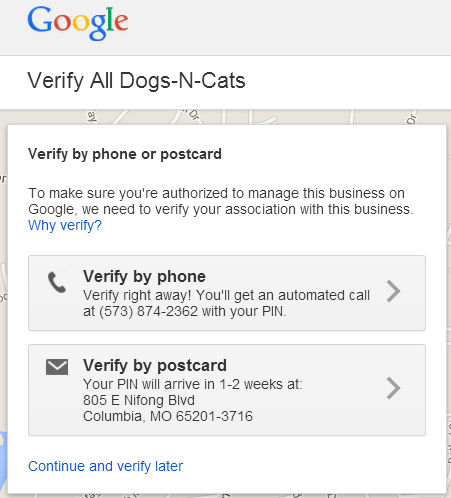
If your business has been verified already, you will see the message below. Hopefully, you’re the one who’s verified it! If not, you can “Request admin rights” by clicking as shown.
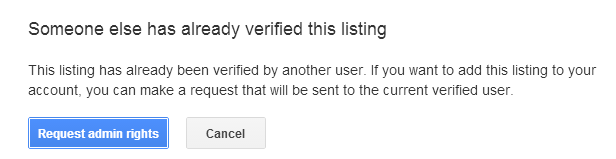
If you select the option to “Continue and verify later,” you can make edits to your listing, but they will not appear until the listing is verified.
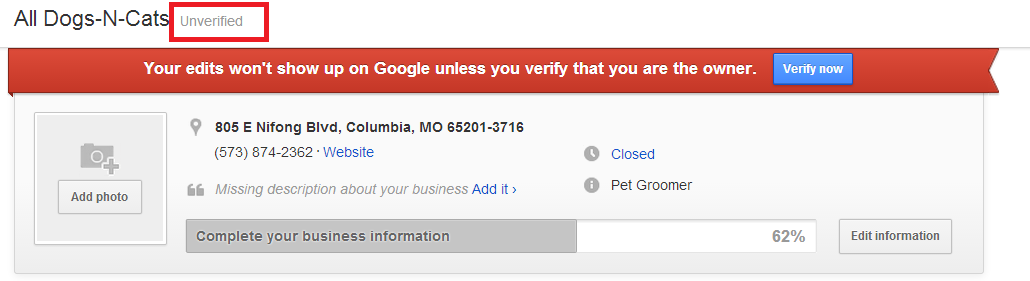

Much of the advice below is common sense and comes from Google’s recommended best practices. Feel free to follow along as we add our insight where needed.
8. Business Name.
Per Google’s quality guidelines, use your actual business name and don’t try to add keywords or location in order to rank better. Learn strategies for ranking better in cities you serve. List your business name as you present it in the offline world. Since I operate my business as a sole proprietor, my name is my business name.

9. Address.
Your address and service area information will populate automatically from what you entered in Steps 4 and 6. If you need to change anything, just hover over the Address section and click when it highlights to blue.
Since I serve businesses all over the world, I had originally published my listing at the old Google Places with a 9,000 mile square radius. When Google moved to the new Places for Business format, my service area was updated to show 3,429 miles, which I’m assuming covers the United States, from Portland, Oregon where my office is.
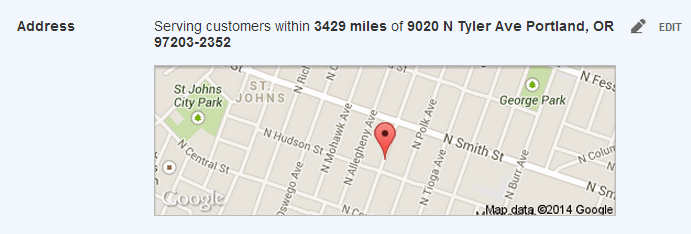
10. Contact Info.
Use a local number for your phone number. For your website URL, use the actual website or web page affiliated with your business. Individual practitioners who do not share leads and who do not have their own website (like some real estate agents and lawyers), will want to list their website as the profile page they have at their company’s website. This ensures that any visitor who clicks through to their site gets the accurate contact information for the agent/lawyer, as opposed to going to the company’s main page, where the lead could be pooled and sent to any agent or lawyer in the office.
In my case, it’s simple because I own and operate the business. Select an accurate email address that comes to you. It doesn’t have to be on domain, although that is preferred, if available to you.

11. Category.
Since Google moved to their new dashboard, you can no longer make up your own categories. Perhaps one day “SEO” will be added as a category, but as of January 2014, it’s not. So, Google’s not going to accept it.
In my opinion, this is good news because it takes out the guess work and ensures that all businesses are playing from the same set of rules. Make your primary category the one you feel best represents what your business is. Select additional categories that your business is. I don’t think order matters, but a good rule of thumb is to rank them in order of importance.
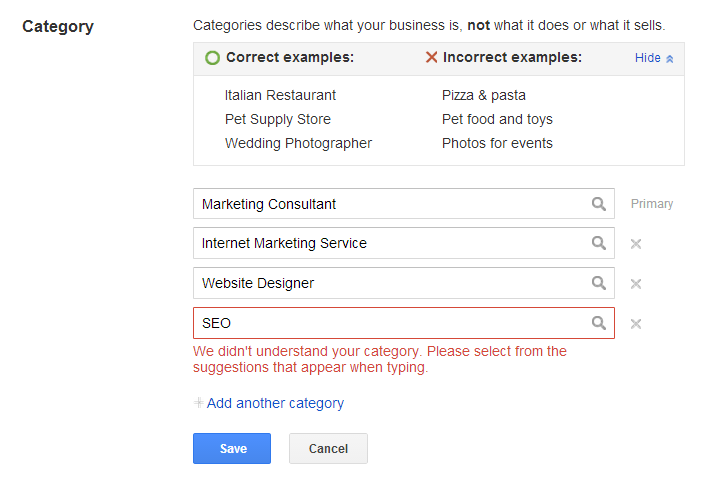
My completed category listing looks like this:

12. Hours.
List your normal business hours.
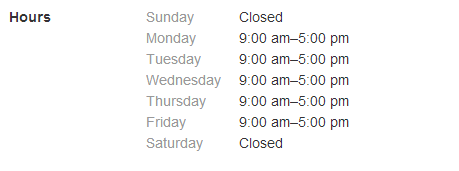
13. Photos.
The old version of Google Places allowed for up to ten (10) photos. I’m not sure what the limit on the new version is. For one client, I’ve uploaded 16 photos so far.
Choose images that represent your business well. In my case, I only have one photo that’s relevant.

14. Description.
When you hover over and open up the “Description” field, you’ll see you now have styling options, as well as linking capability. In the listing for my business, I skipped the styling options, but I did take advantage of the hyperlink to promote the 2 primary services we provide at mikemunter.com.
The “pending” note will go away when the description is approved. If there’s a violation of Google’s guidelines, they’ll let you know on your listing.

Please note, Google updates it’s Business Pages system frequently, so apologies in advance if the instructions below fall out of date. they are current as of August 2014.
Claim & Optimize Your Local Listing On Google Places
Claim Your Google Business Page
Optimize Your Google Business Page
Optimize Your Google Business Page
1. Start by going to http://google.com/places.
If you’re new to Google Places, the image below is the first thing you’ll see. Agree to the terms and conditions by clicking the box and then click “Continue.”
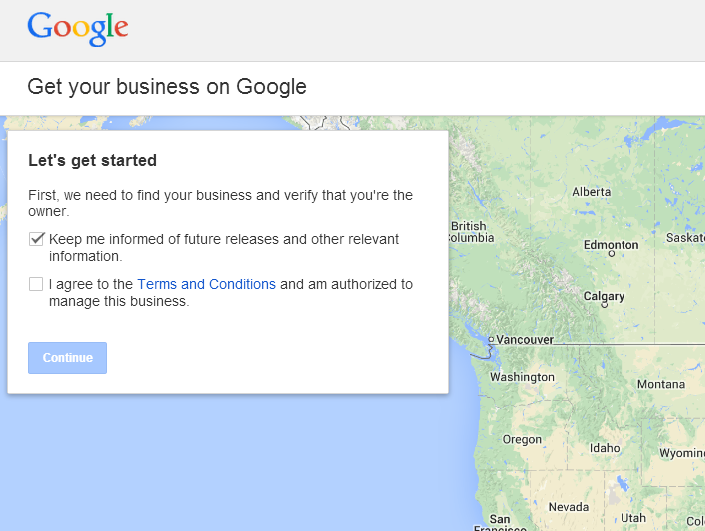
2. Search for your business.
Enter your business name and search to see if it’s listed.
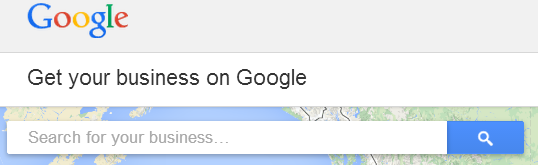
3. Find your business or add it if it is not present.
In the example below, I type in the faux business name “Dogs and Cats For All” to demonstrate what you might see when you enter your business name. If your business is listed in Google Places, click on your business and edit it (go to Step 8). If none of the listings are your business, click on the option, “No, these are not my businesses. Let me create my business.” Continue to step 4.
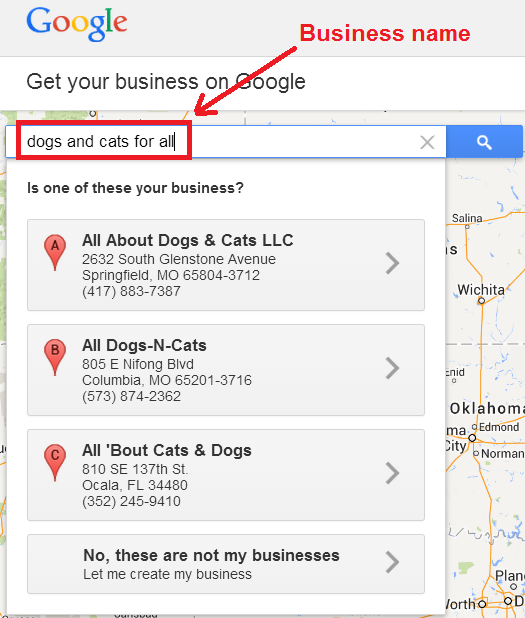
4. Add your business information.
Your business name, address, and phone number should exactly match what is on your website. If it doesn’t, Google does not know which NAP (name, address, and phone number) is the correct one. Bungling this could really hurt your rankings. Learn more.
It’s recommended as a best practice to use a local phone number and area code, as opposed to a toll free number.
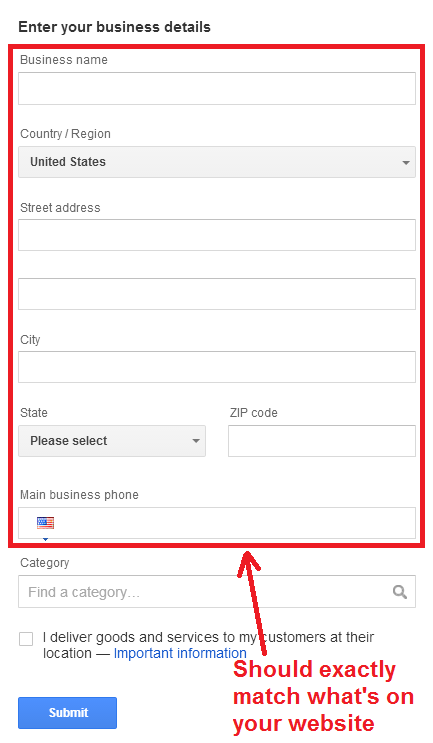
5. Select your business category(s).
Selecting your correct business category is considered to be the most important ranking factor in David Mihm’s 2013 Local Search Ranking Factors. Since Google’s recent update to the Places dashboard, they don’t accept categories that aren’t on their list. Choose carefully, as your primary category is likely the most important. Choose additional categories if they also describe what your business is, not what it does.
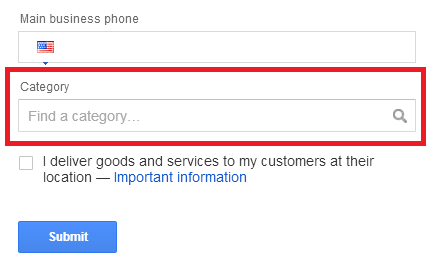
6. Service Area.
If you are strictly a retail business that does all it’s transactions at its store, do not check the box, “I deliver goods and services to my customers at their location.” Click “Submit” and move to step 7.
If your business does deliver products and services to your customers at their location, check the box. When you do, a new box opens and you can specify your service area by city/zip code or by selecting a certain radius. You may add multiple city/zip code selections.
According to Google, you should only check the box, “I serve customers at my business address,” if you want your complete business address to display on Google and if your business location is staffed and able to receive customers during its stated hours. Check it if you do. If you don’t serve customers at your business address, uncheck this box. If you uncheck this box, Google will not list your business address.
Many home-based businesses should not check this box.
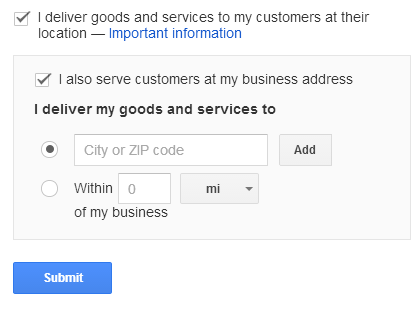
7. Verify your listing.
The next step is to verify your business listing, which you can do by phone or by regular mail.
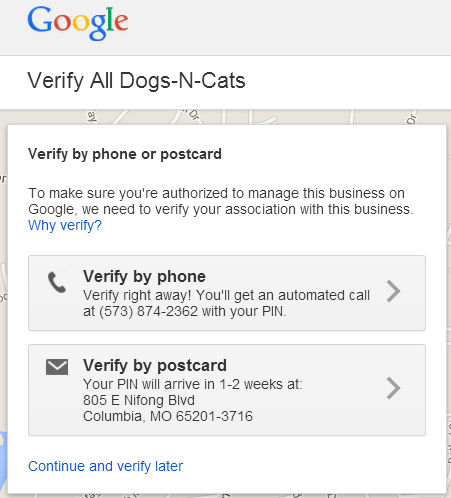
If your business has been verified already, you will see the message below. Hopefully, you’re the one who’s verified it! If not, you can “Request admin rights” by clicking as shown.
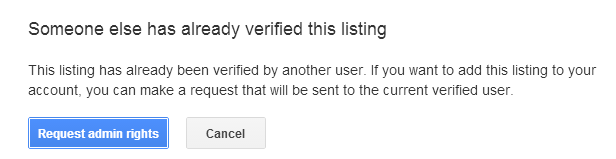
If you select the option to “Continue and verify later,” you can make edits to your listing, but they will not appear until the listing is verified.
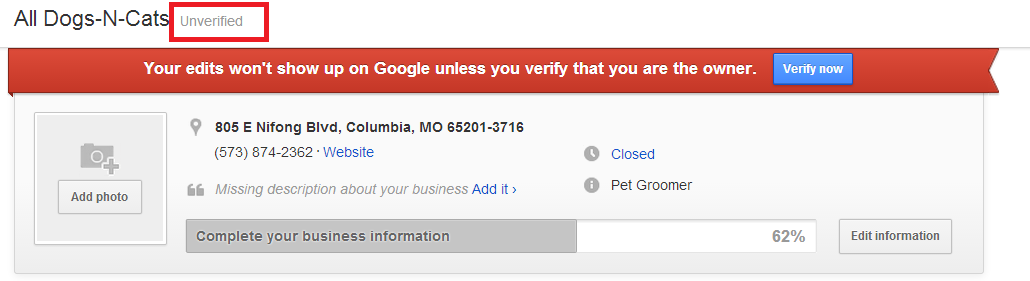
Optimizing Your Google Business Page
An optimized local Google Business listing is one that is 100% complete. Continue following the steps below until you get this green bar in the top of your dashboard’s listing screen.
Much of the advice below is common sense and comes from Google’s recommended best practices. Feel free to follow along as we add our insight where needed.
8. Business Name.
Per Google’s quality guidelines, use your actual business name and don’t try to add keywords or location in order to rank better. Learn strategies for ranking better in cities you serve. List your business name as you present it in the offline world. Since I operate my business as a sole proprietor, my name is my business name.

9. Address.
Your address and service area information will populate automatically from what you entered in Steps 4 and 6. If you need to change anything, just hover over the Address section and click when it highlights to blue.
Since I serve businesses all over the world, I had originally published my listing at the old Google Places with a 9,000 mile square radius. When Google moved to the new Places for Business format, my service area was updated to show 3,429 miles, which I’m assuming covers the United States, from Portland, Oregon where my office is.
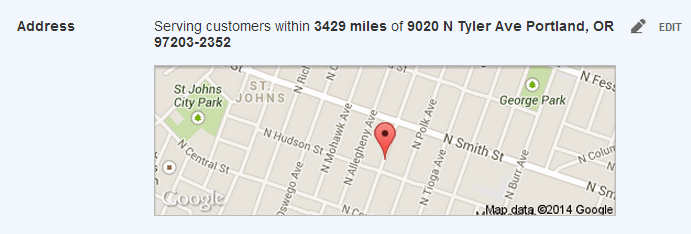
10. Contact Info.
Use a local number for your phone number. For your website URL, use the actual website or web page affiliated with your business. Individual practitioners who do not share leads and who do not have their own website (like some real estate agents and lawyers), will want to list their website as the profile page they have at their company’s website. This ensures that any visitor who clicks through to their site gets the accurate contact information for the agent/lawyer, as opposed to going to the company’s main page, where the lead could be pooled and sent to any agent or lawyer in the office.
In my case, it’s simple because I own and operate the business. Select an accurate email address that comes to you. It doesn’t have to be on domain, although that is preferred, if available to you.

11. Category.
Since Google moved to their new dashboard, you can no longer make up your own categories. Perhaps one day “SEO” will be added as a category, but as of January 2014, it’s not. So, Google’s not going to accept it.
In my opinion, this is good news because it takes out the guess work and ensures that all businesses are playing from the same set of rules. Make your primary category the one you feel best represents what your business is. Select additional categories that your business is. I don’t think order matters, but a good rule of thumb is to rank them in order of importance.
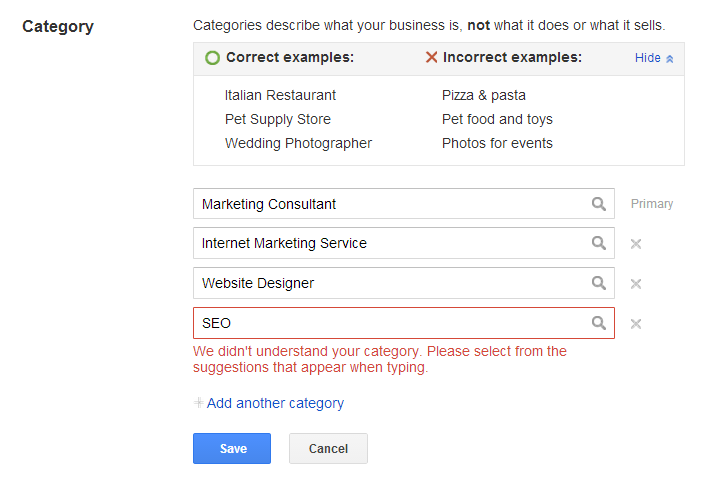
My completed category listing looks like this:
12. Hours.
List your normal business hours.
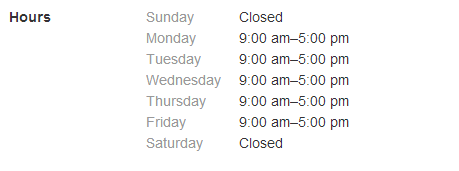
13. Photos.
The old version of Google Places allowed for up to ten (10) photos. I’m not sure what the limit on the new version is. For one client, I’ve uploaded 16 photos so far.
Choose images that represent your business well. In my case, I only have one photo that’s relevant.

14. Description.
When you hover over and open up the “Description” field, you’ll see you now have styling options, as well as linking capability. In the listing for my business, I skipped the styling options, but I did take advantage of the hyperlink to promote the 2 primary services we provide at mikemunter.com.
The “pending” note will go away when the description is approved. If there’s a violation of Google’s guidelines, they’ll let you know on your listing.

Summary
If you followed all of the steps above, your business should start appearing in local listings for search terms related to what you do. If you don’t see your business among local search results, it could mean one of two things:- The search keywords do not show local listings. This is still true for many different keywords. The good news is that your competitors are not appearing, either. In this case, the organic listings will probably include internet business directories and websites it feels are most relevant to the searcher’s intent.
- Your competitors are outranking you. That could be due to any number of local search ranking factors. This is where you’ll want to call a local SEO and Google Places professional like me, so we can take a look at the problem and offer you a proposal to improve your rankings.

Comments
Post a Comment